Flywire

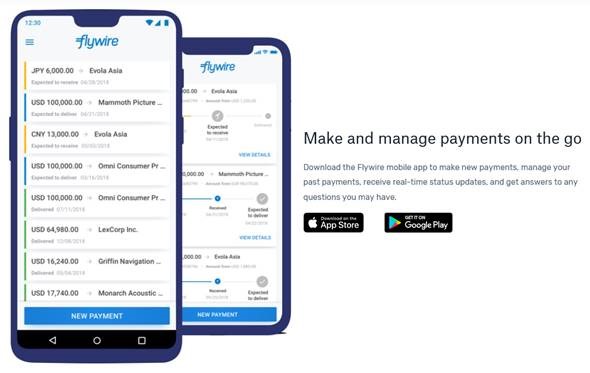
First Time User
Step 1: Log into JNET.
Step 2: In the My Account channel, click the icon next to your student account balance. If you do not have an account balance, you will not be able to use FlyWire.
Step 3: Initiate a payment, enter an amount to pay, and choose International Payment.
Step 4: The amount is transferred into the Flywire system. Note that you may not pay less than $50.00 or more than your current account balance. Select the country you want to pay from.
Step 5: Select the payment option that is best suited for you.
Step 6: New users will need to create a new account. Fill out the form using current information. Once the form is completed click continue with payment.
Step 7: You will need to fill out the forms that are displayed. When you have completed filling out the forms click continue with payment.
Step 8: This page allows you to have an overview of all the information. If you need to make any changes you may do so by clicking edit payment information. If everything is correct click continue with payment.
Step 9: Input the card details along with the cardholder details. You may select make payment or cancel payment.
